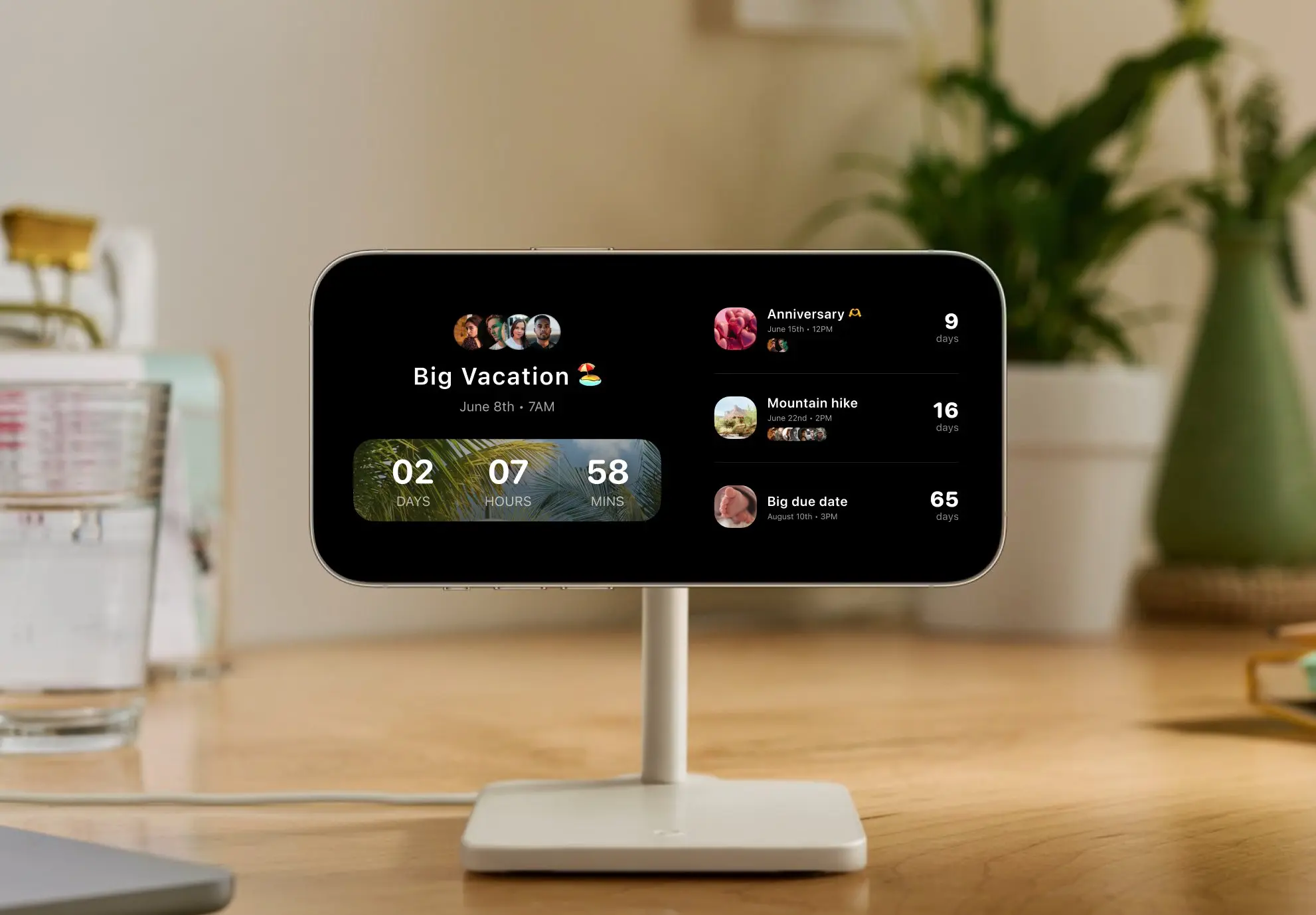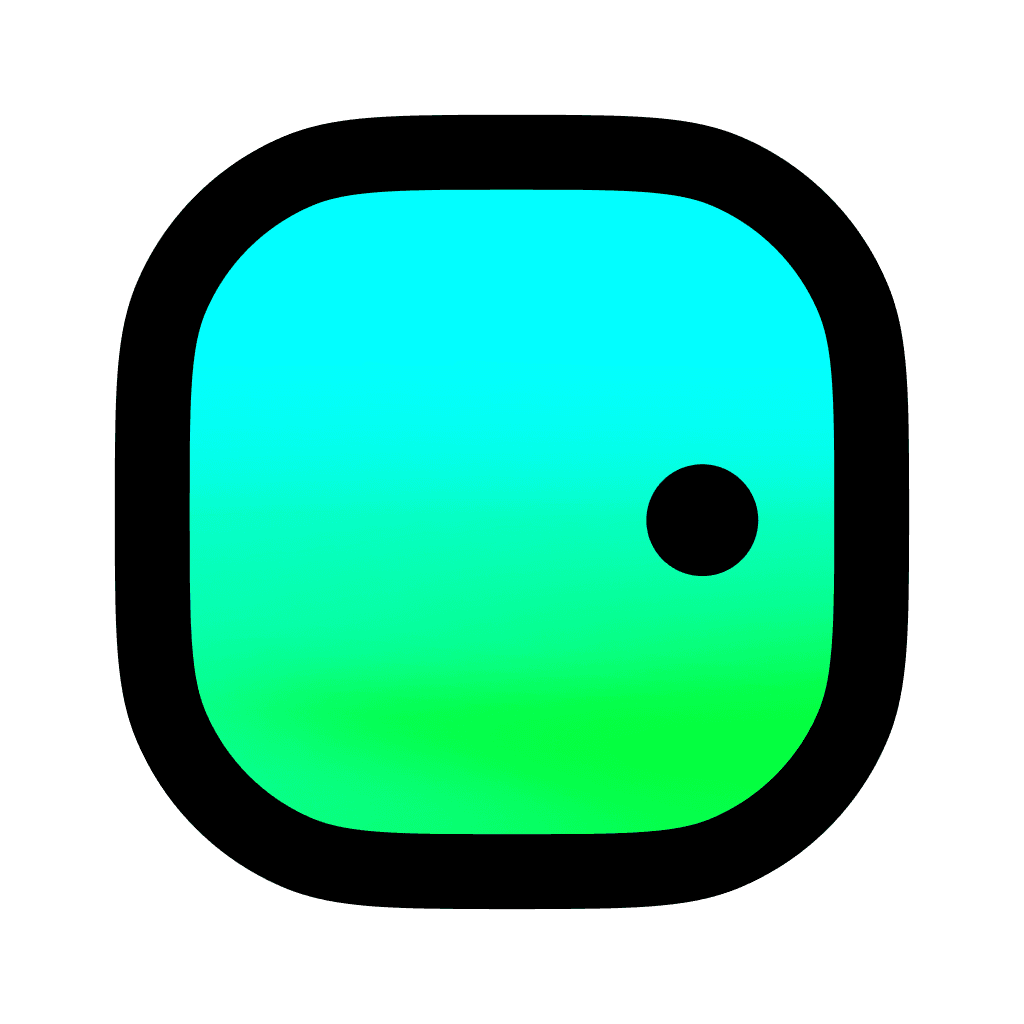iOS 17 StandBy Mode and how to use it
StandBy Mode is a new upcoming feature, that's currently available in the iOS 17 beta. StandBy Mode turns your iPhone into a smart display.
How to enable StandBy Mode
Charge Your iPhone: Ensure your iPhone is placed on a MagSafe or Qi-based wireless charger, or connected via a Lightning charger.
Position Your iPhone: Your iPhone needs to be in a stationary horizontal (landscape) orientation and should be positioned at an angle, not flat on a surface. It's best if you have it on a charging stand.
Lock Your iPhone: The iPhone should be in a locked state to activate StandBy mode.
Access iPhone Settings: On your iPhone, tap on the "Settings" app.
Navigate to StandBy Settings: Scroll down and find the "StandBy" option and tap on it.
Toggle the StandBy Switch: Inside the StandBy settings, you will see a switch to enable or disable the StandBy mode. If it's off (grey), tap on the switch to turn it on (green).
Customizing different StandBy screens
Swipe left or right: switch between widgets, photos, and clock.
Widget Screen:
View two widget stacks side by side.
Swipe up or down to see different widgets.
Note: Functions like Home Screen widgets with Smart Rotate and Widget Suggestions.
Photo Screen:
Long-press the center.
Tap "+" to select an album or default to 'For You' Featured Photos.
Clock Screen:
Swipe up or down for various clock styles.
Long-press the center for more options.
Tap the circle (bottom right) to change color scheme.
Standby mode is a great feature that can offer a number of benefits. It can help you stay organized, relax, and save battery life.
Staying organized: Standby mode can help you stay organized by showing you important information, such as the time, weather, and your upcoming events. This can be especially helpful if you have a busy schedule and need to keep track of multiple things at once.
Relaxing: Standby mode can also help you relax by showing you photos or a clock face. This can be a great way to unwind after a long day or to simply enjoy some peace and quiet.