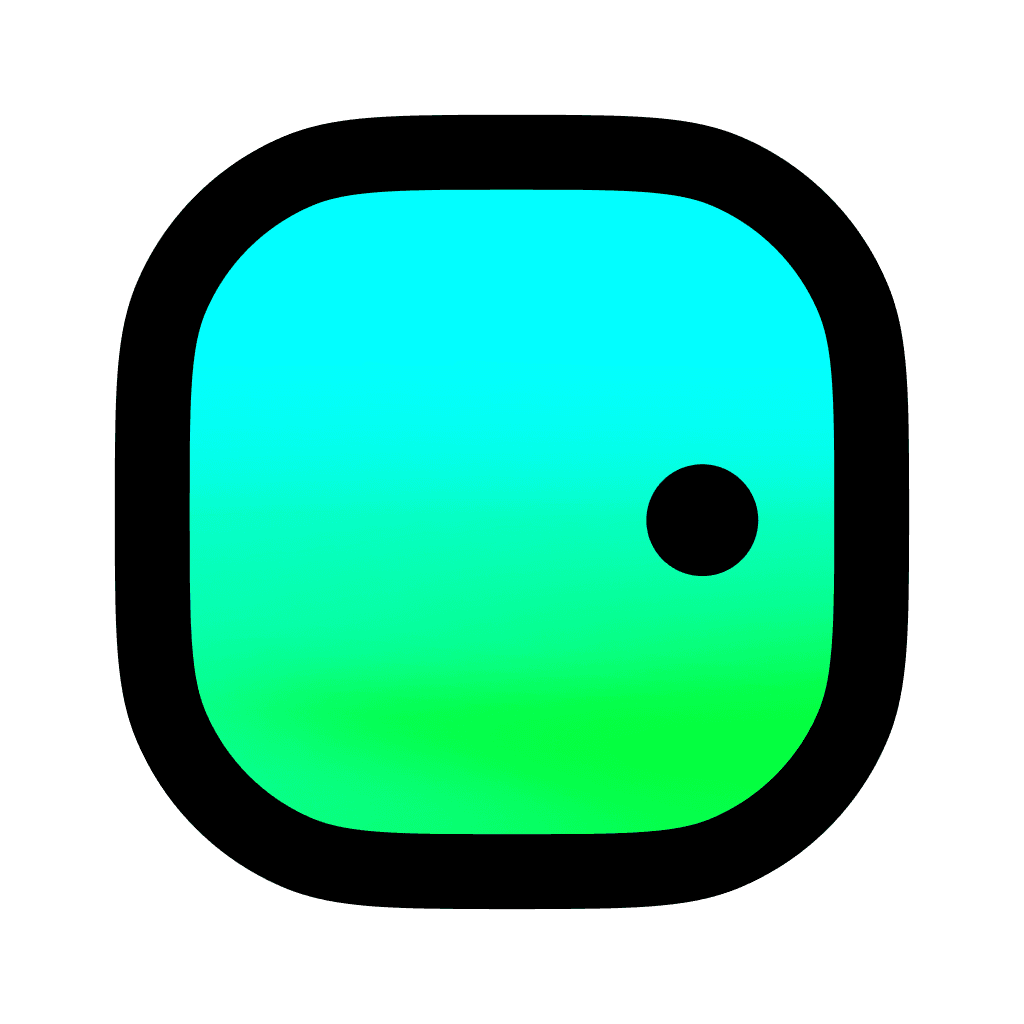How to add countdown widgets on your iPhone Home Screen
Learn how you can add countdowns widgets and different timers to your iPhone's Home Screen. Feel even more excited with a beautiful, productive countdown.
Create your plan & Countdown Widget in Outside
Create your life plan or event in Outside
Open the app Outside
Enter the name of your plan
Choose the date and time, press "Next" in the top right corner
Tap the Countdown Widget to choose a photo from our library or upload from your camera roll
Customize the free included reminders
Add any related notes to your plan
Press "Create" and you're done 🎉
How to add your Countdown Widget on your Home Screen
From your iPhone's Home Screen, long-press a widget, app, or an empty area until everything jiggles.
Tap the "+" icon at the top-left.
Search for the app "Outside"
Pick the widget style you like between "Single" and "List"
Tap "Add Widget" to confirm.
Press "Done" when you're happy.
With Outside, you can choose a Focus event which will appear on your Widget.
Steps to edit:
Hold down on the widget
Tap "Edit Widget"
Choose event from Outside you want to choose as the focus
You can change this at any time or add multiple widgets with focus events.